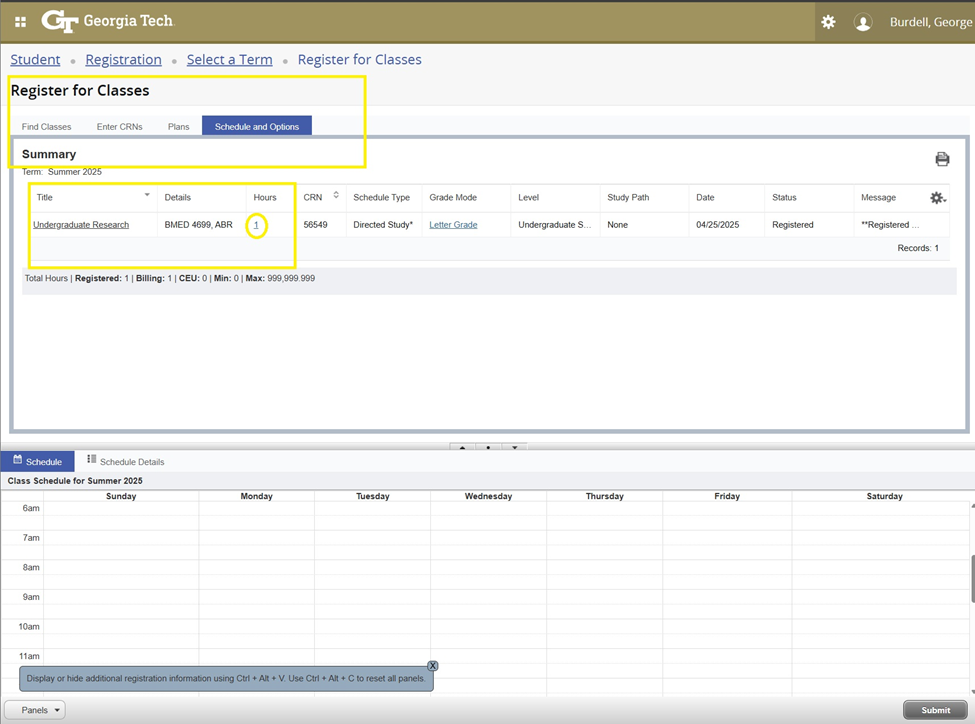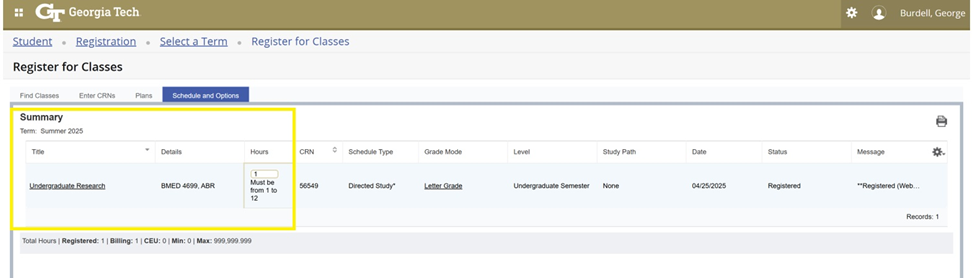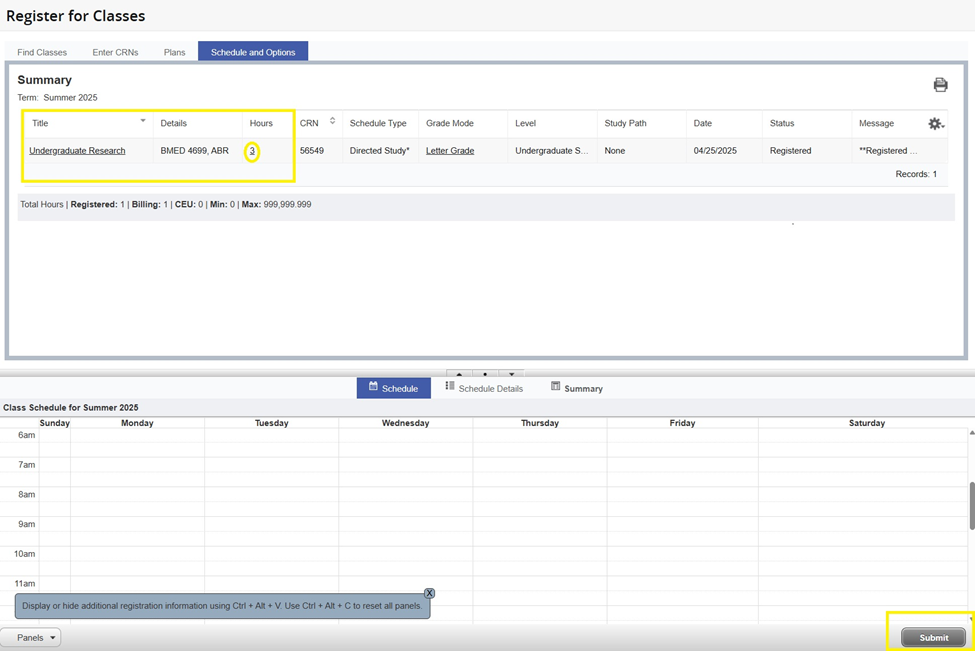Grade Modes
"Rules and Regulations, Section X" in the Catalog sets forth the policies for grade modes, such as the "Pass/Fail" grading option.

"Rules and Regulations, Section X" in the Catalog sets forth the policies for grade modes, such as the "Pass/Fail" grading option.
Grade mode changes are allowed online during the Registration Period. After the Registration Period ends, the following form must be completed and submitted to the Office of the Registrar. More information about grade modes is available through the link below.
Students should be aware that updates to or from audit grade mode may be made during an active registration period (Phase I or Phase II) only. Changes requested after the close of registration are not guaranteed and require submission of a Petition to the Faculty.
Grade Mode Form is now in DocuSign. Please use this form in DocuSign.
Complete the document with all required information:
Some courses are offered for a range of credit hours. (For example, ME 9000 is offered for 1-21 hours.) When a student registers for a course the number of credit hours defaults to 1. It is the students responsibility to adjust the number of credit hours on their schedule. To determine the available credit hour range for a variable hour course please refer to the Schedule of Classes.