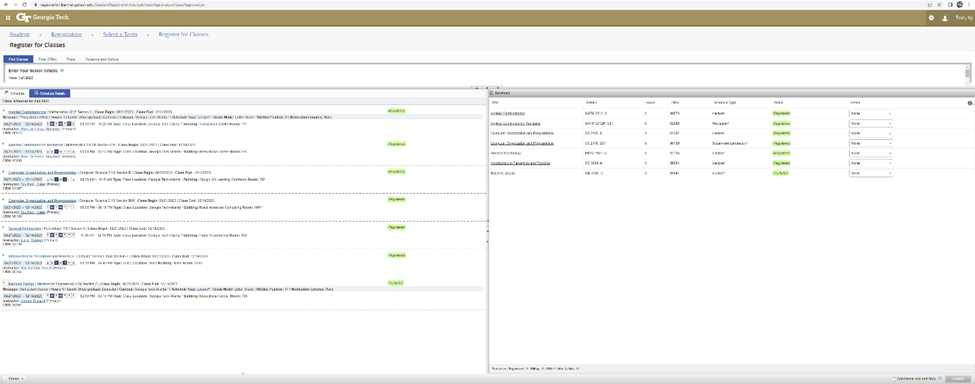Step 1. Go to OSCAR or through BuzzPort, the OSCAR Registration tab.
Step 2. Once on the OSCAR Registration landing page, select the top right option labeled, "Register for Classes".
Step 3: Select the appropriate term.
Step 4: Two panels should appear in the bottom half of your page which show Schedule and Summary of your classes.
Step 5: In the left panel select “Schedule Details”.
Step 6: Click on the arrow to the left of the course you wish to review your waitlist position for.
Step 7: You may find your waitlist position in the second line.