Using the Banner Faculty Grade Entry (FGE) Module
All midterm and final grades should be submitted through the Banner Faculty Grade Entry (FGE) module.
Accessing the Banner Faculty Grade Entry (FGE) Module
- Go to https://fge.sis.gatech.edu/FacultySelfService/.
- If prompted, enter your GT username and password on the GT login page and click "Log In"
Selecting a Course to Grade in the Banner Faculty Grade Entry (FGE) Module
- Select the Midterm Grades or Final Grades tab.
- Select a Course from the list of gradable courses.
- Review information in the Course Details tab on the right.
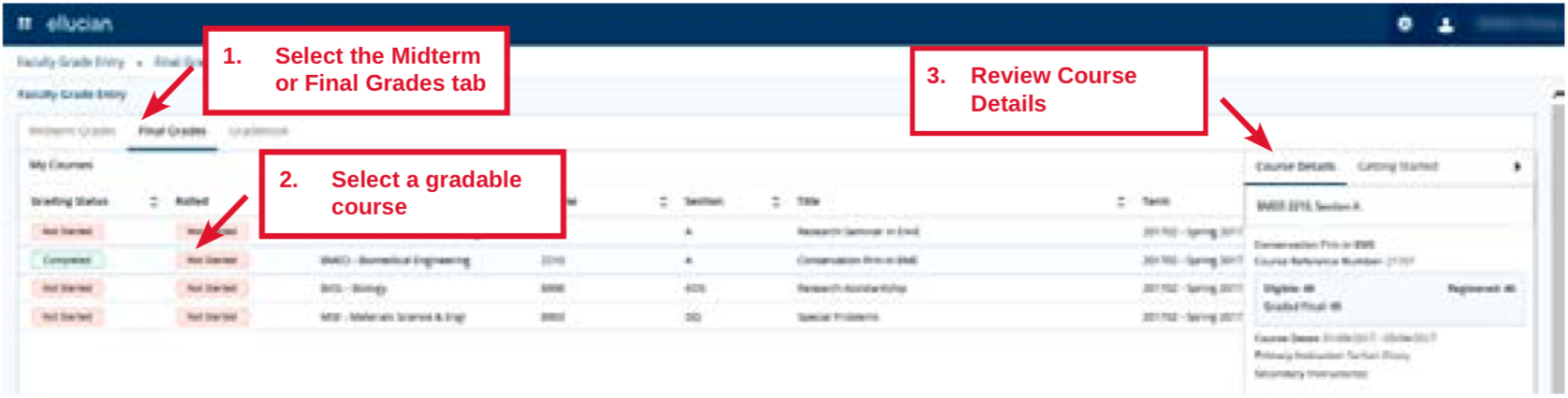
Entering Midterm or Final Grades in the Banner Faculty Grade Entry (FGE) Module
- Select a student from the Enter Grades section of the page.
- Review the information in the Student Details tab on the right side of the page.
- Enter a grade for the selected student. Fill in the "Last Day of Participation" in the "Last Attend Date" for final grades of "F" and "I."
- Repeat Steps 4 through 6 to continue selecting students and entering grades.
- Save the changes.
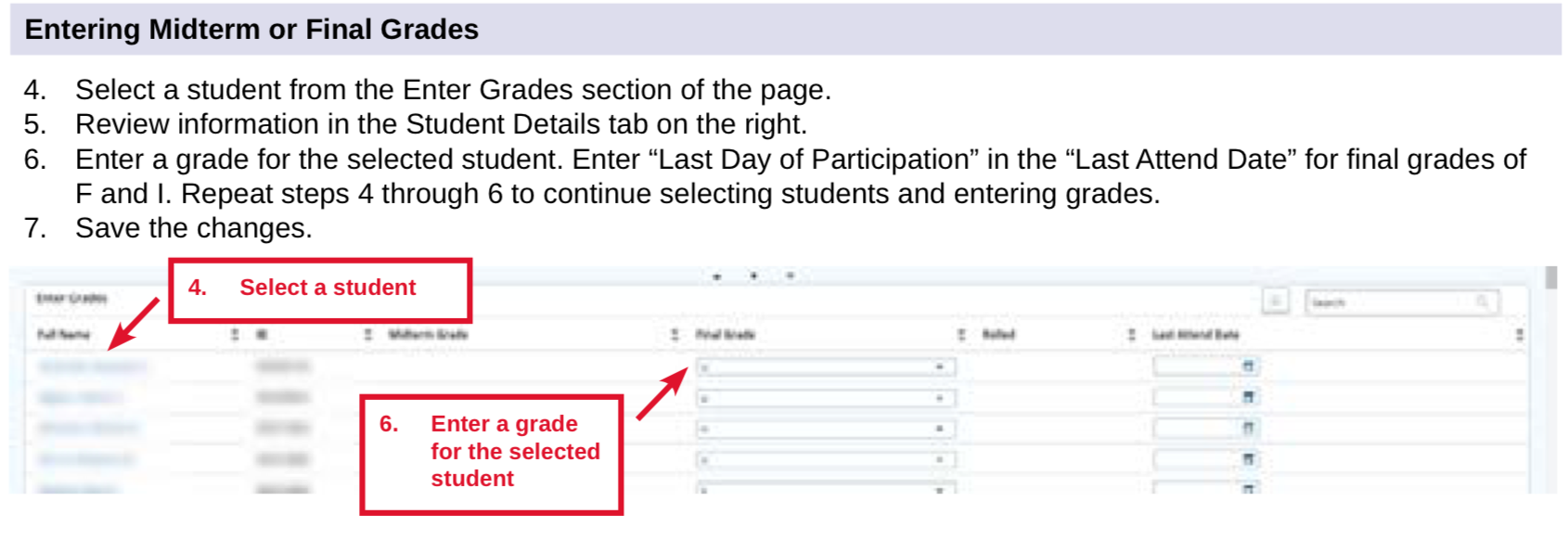
Save frequently to ensure your grades are officially recorded.
