Degree Works is getting an upgrade. Let's Prepare!
Degree Works is an advising tool utilized by students, advisors, and the Registrar at GT.
This application keeps track of a student's current degree progress, what courses students have left to complete, and allows students to see how their progress with the what-if tool to view how a major change could impact the degree progress.
Understanding how to use this application is critical for timely degree completion and preventing unnecessary coursework. Below, will show you the updated view of Degree Works with most commonly used functions in Degree Works:
- How to access and view Degree Works
- How to track your degree completion
- Understanding how your courses are counting
- How to process a "What-If" degree audit
To access Degree Works via OSCAR, Student Services & Financial Aid tab - Select Student Records.
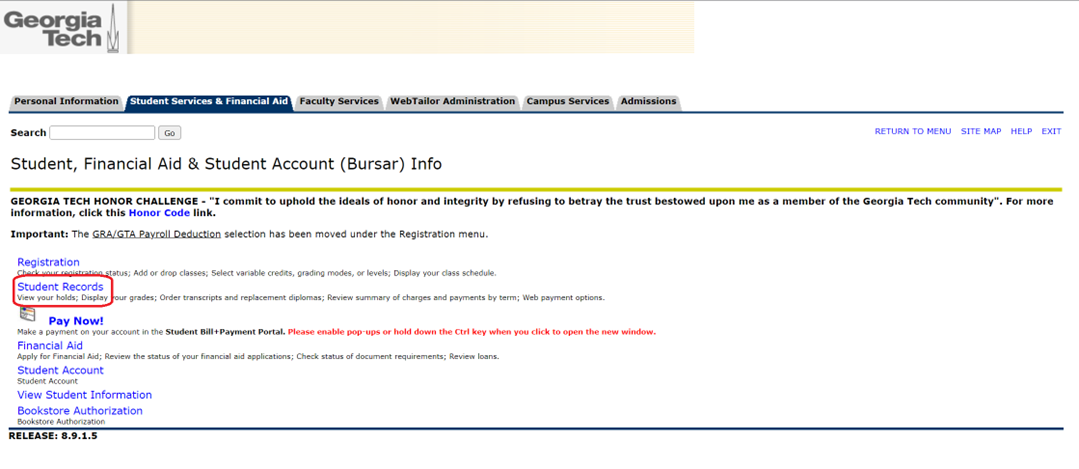
Select Degree Works
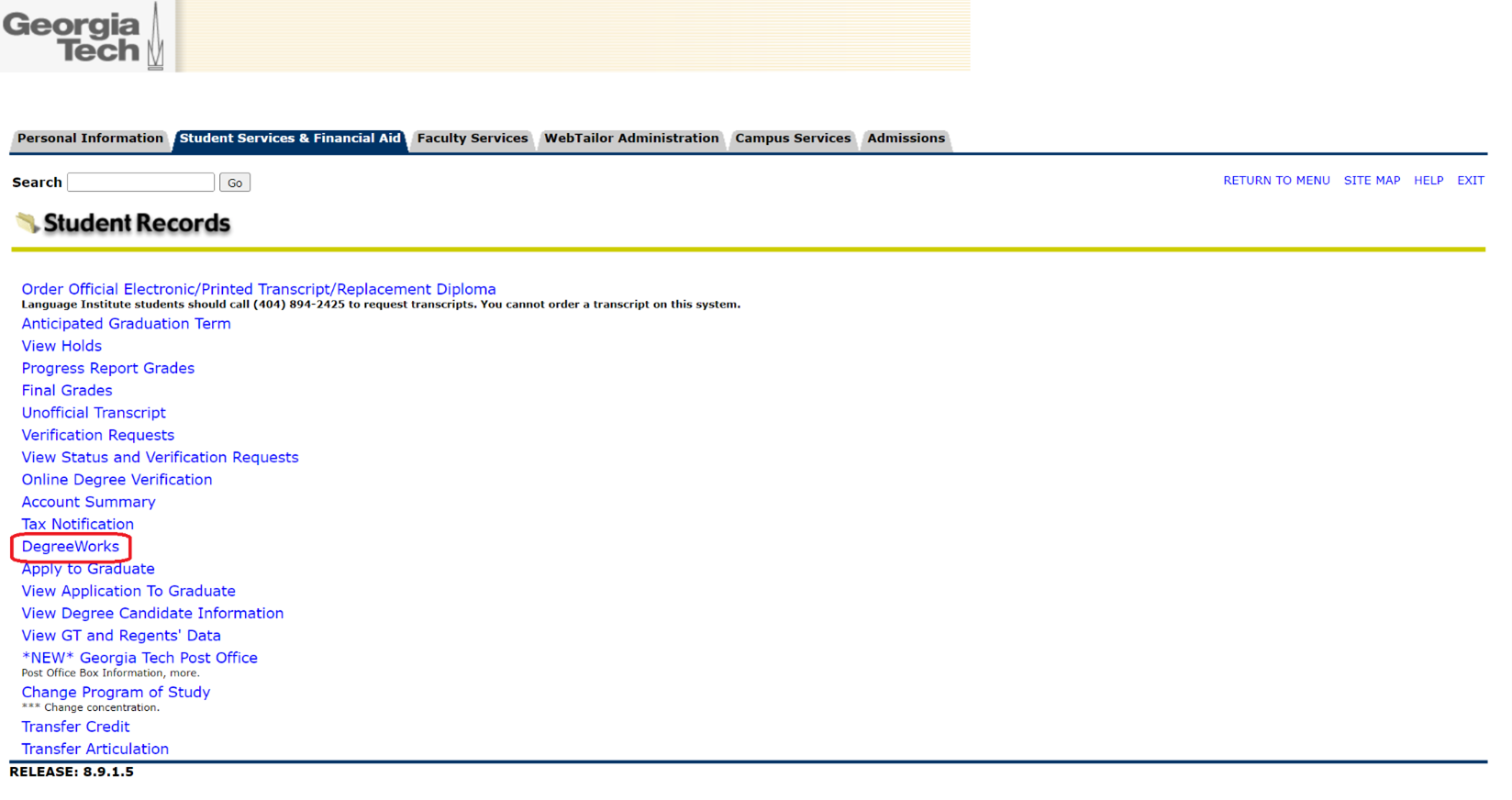
Degree Works will display
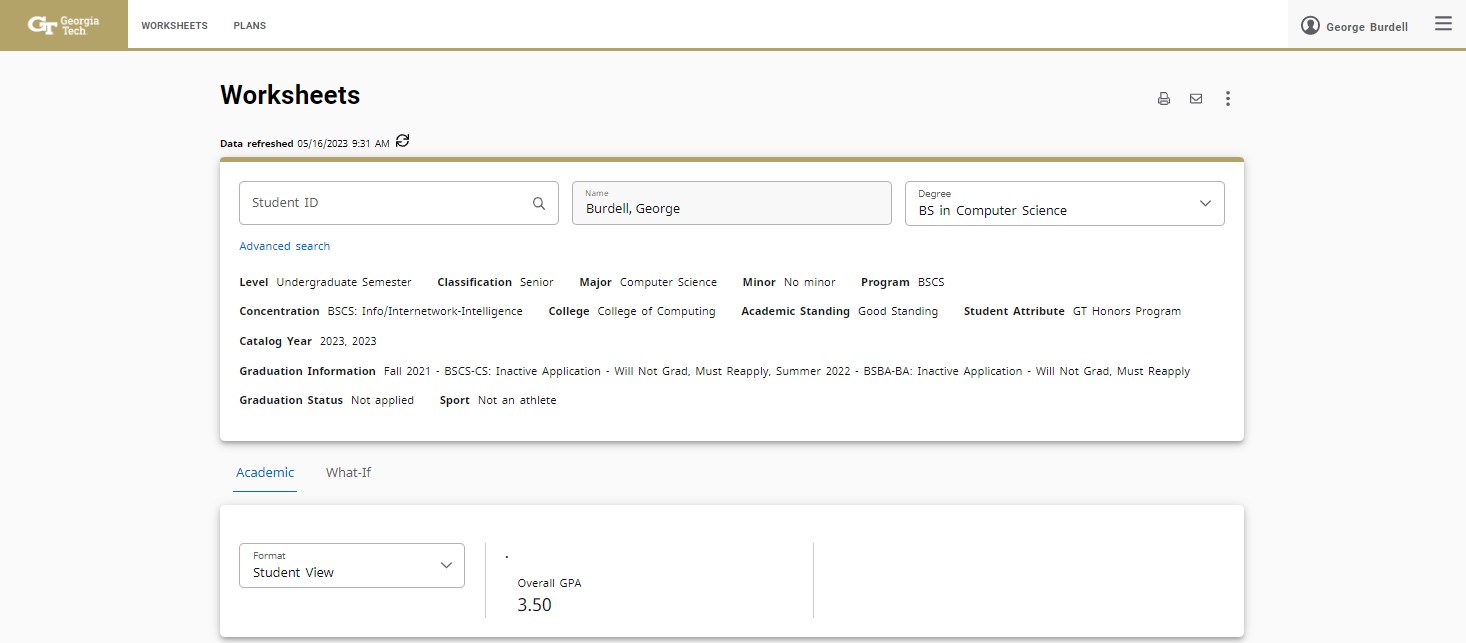
To access the upgraded Degree Works directly, use the following link.
Degree Works most importantly tracks what classes you have taken, what courses you have completed, and what courses you are currently registered. Degree Works shows you how those courses have been applied to your degree requirements. Use the legend key to view how courses are applied toward your degree requirements and communicate with your academic advisor.
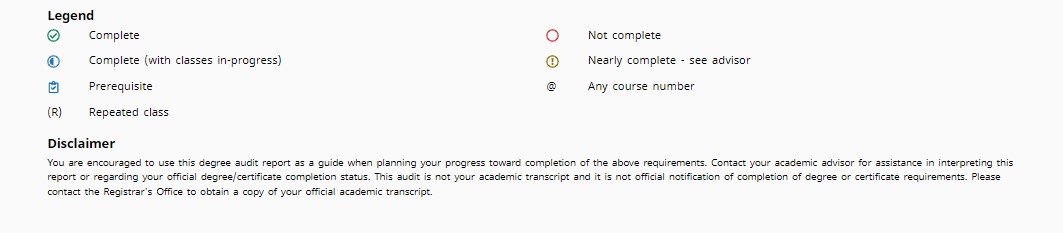
The updated Legend includes new icons and features.

- Complete: Shows a requirement/course/area is completed
- Complete (with classes in-progress): This indicator shows that a course is registered for or in progress but final grades have not yet been released. This indicator is also used in areas to indicate that once grades are final for courses in-progress, the area may become satisfied.
- Prerequisite: When to the right of the course subject and number, this symbol indicates that the course has pre-requisite requirements that should be considered when registering for the course. Click on the course link to display the pre-requisite course(s).
- (R) is a Repeated class, a course that has been repeated. The most recent attempt of the course will apply toward degree requirements.
- Nearly complete - see advisor: A circle with an exclamation mark inside shows the requirement is nearly complete, but there is an issue. For more information on the issue, contact the student's advisor.
- Examples of nearly complete:
- Student does not yet satisfy the 39-hour requirement
- Course requirement satisfied but student lacking GPA requirement
- A minimum area is not complete. Registrar may need to assist with an additional exception.
- @: Any course number. When to the right of the course subject or course subject and a number, this symbol indicates that any course may satisfy the listed requirement. For example, if the course requirement is 12 credits in AE 3@ or AE 4@ - any course that is AE 3000 or 4000 level can apply to meet this requirement.
- Courses that are not currently being used towards your degree completion will appear towards the bottom of Degree Works following the degree requirements.
- Courses you are actively registered for will appear under In-Progress at the very bottom of the page. The semester term will appear next to the courses and will show future registration.
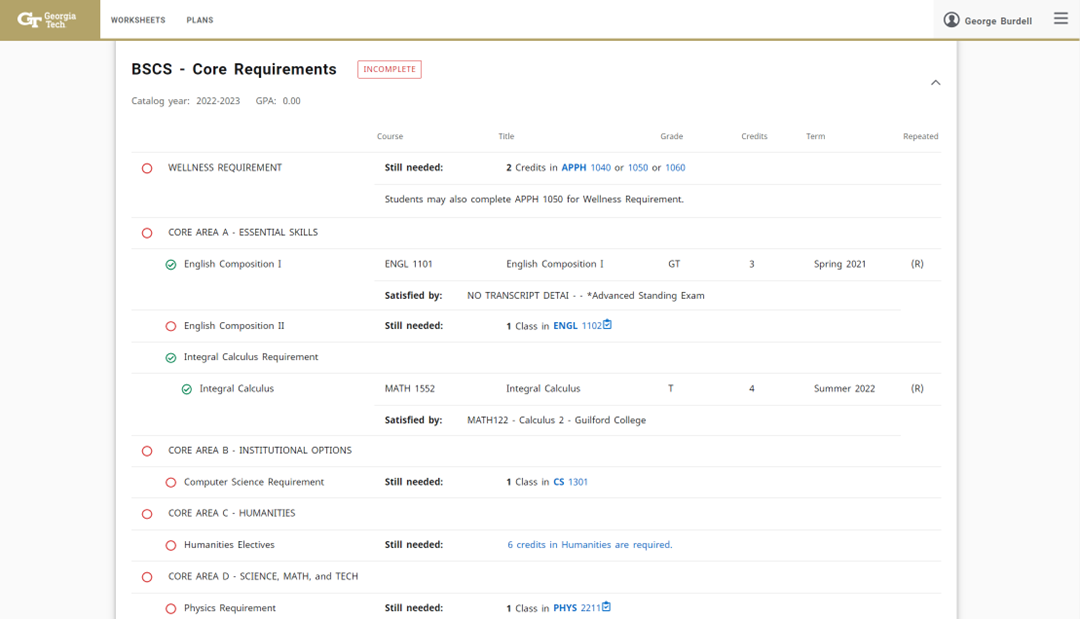
Select the What-If tab.
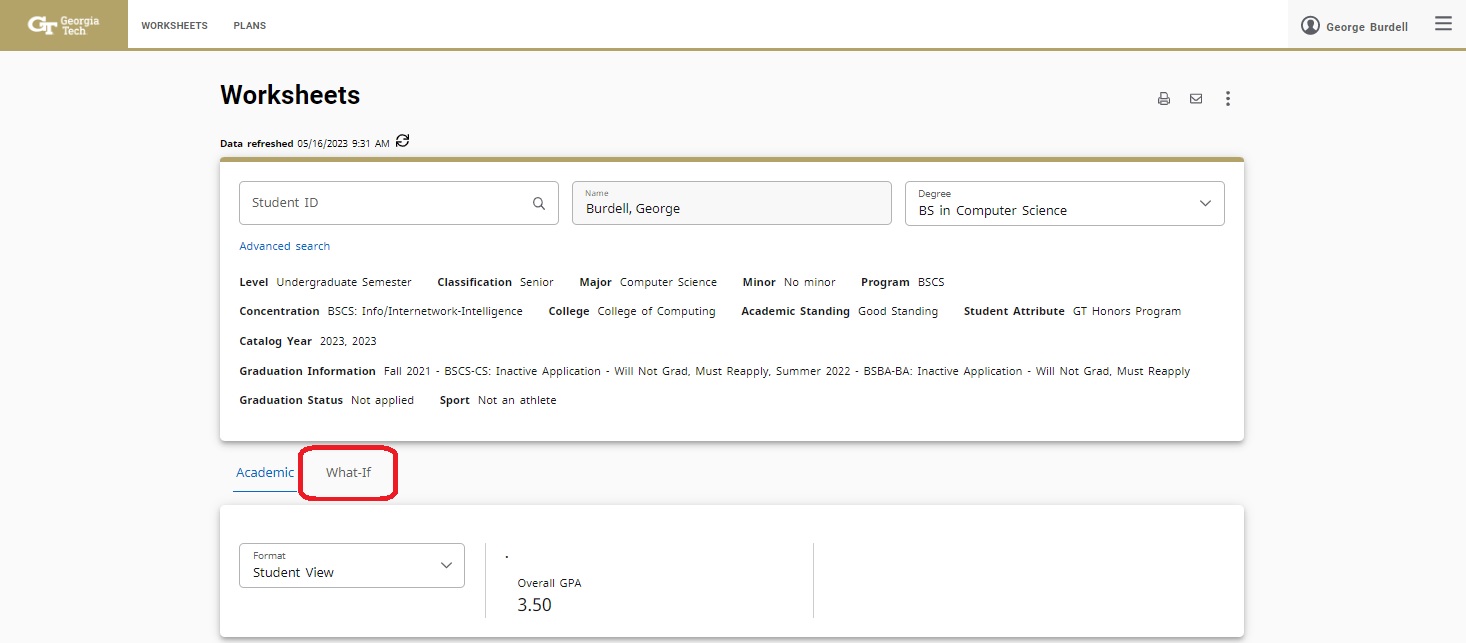
The What-If audit will default to your current program information.
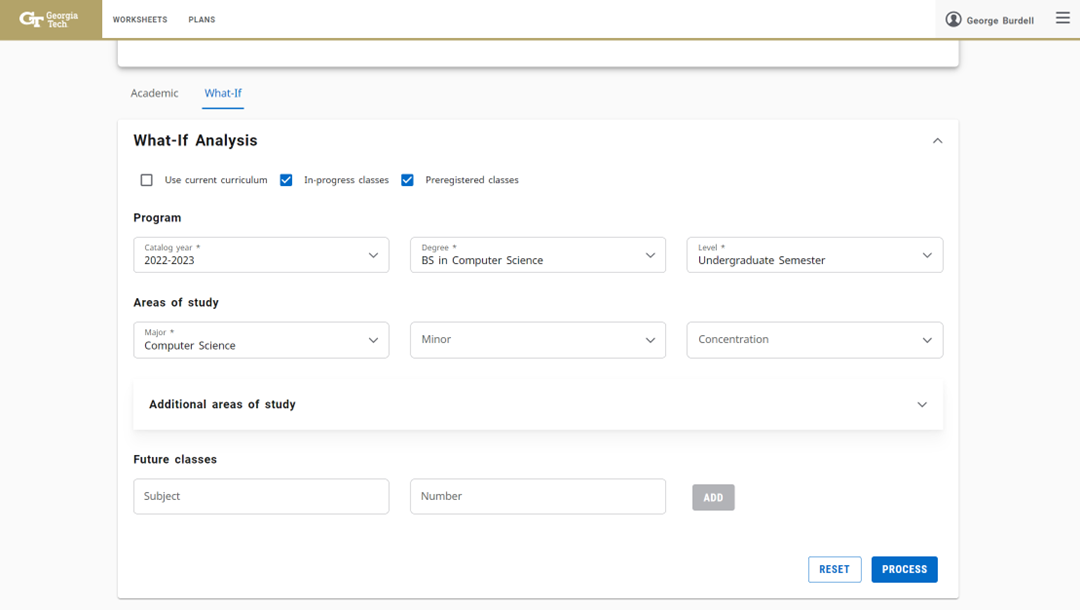
Information can be adjusted by selecting the drop down menu for each requirement. When complete, select Process to view the What-If audit.
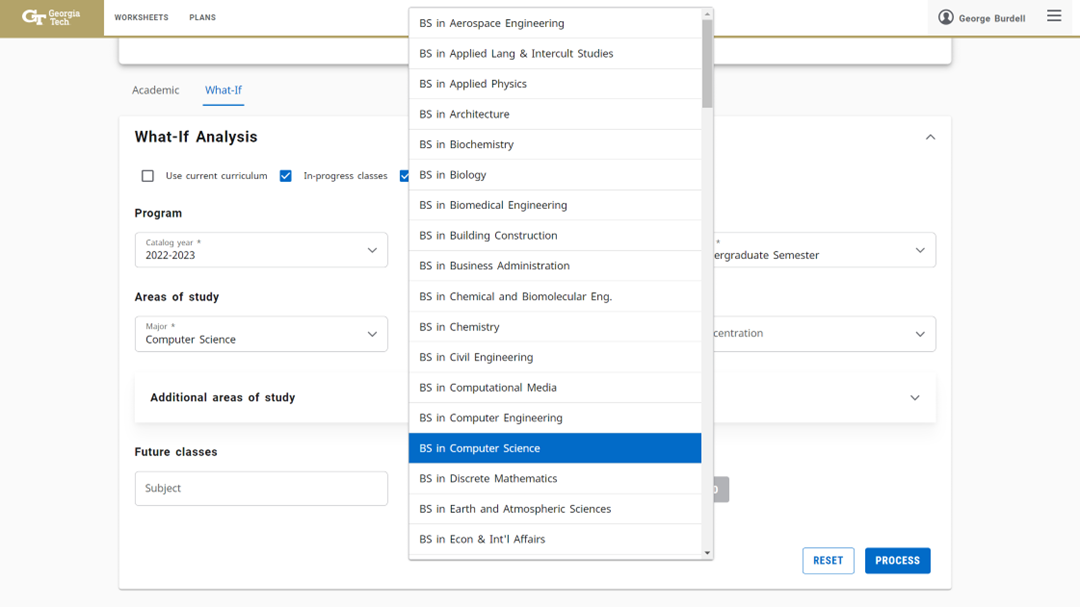
The What-If audit will display below. Students can also save or print a pdf of their degree audit.
For answers to questions about Degree Works, send an email to dc@registrar.gatech.edu.
